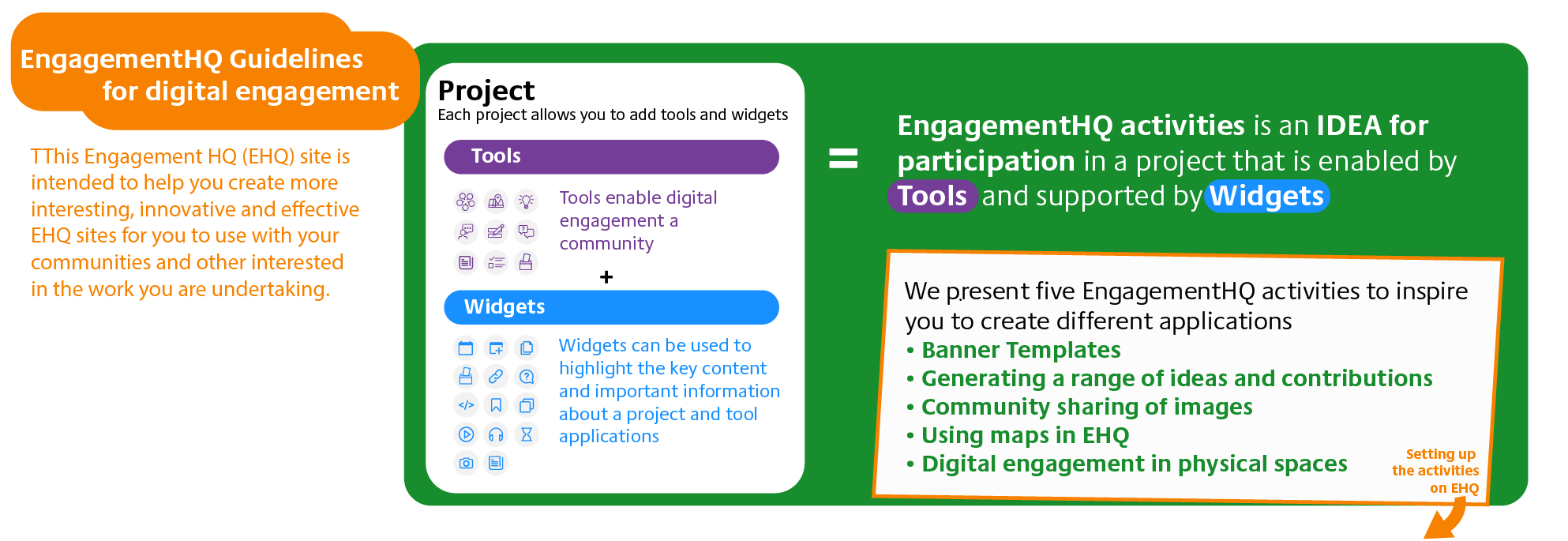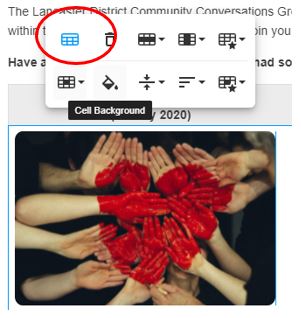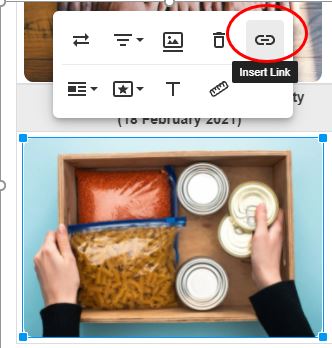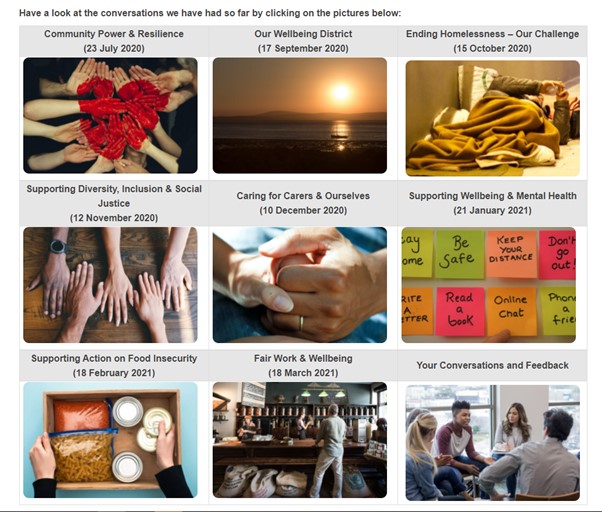Share Pictures in tables on Facebook
Share Pictures in tables on Linkedin
Email Pictures in tables link
I realised quickly whilst working on KeepConnected that my basic project page needed to be a little brighter inviting for users (much like the main Hub page) and I wanted the option for users to click on photos to find our more about the community conversations we have been having.
So, if you wanted to create something similar, this is how:

- In each box I inserted a picture relevant to each topic (helpful tip - the pictures all had to be saved as 3:2 ratio for them to look the same)
- Rounded the corners of each photo

- Inserted Table Headers (for conversation titles/project name)
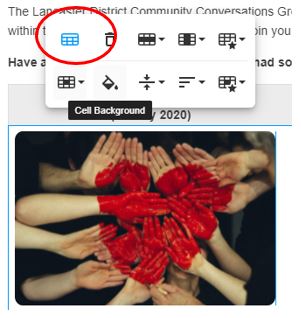
- Created a link in each picture to the conversation/project page I want them to go to
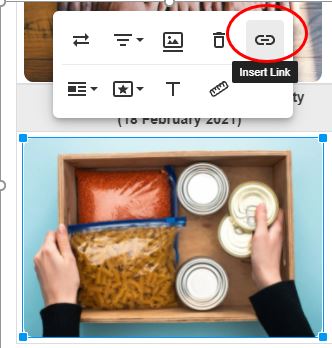
Voila - now users can easily click on the picture to access the conversation they want to know more about
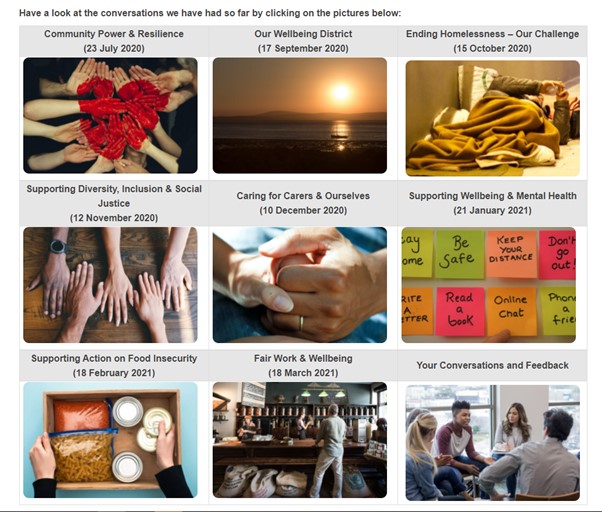
The Community Conversations project can be found here to see the final outcome.
Share Banner Templates: Helping your site to look good on Facebook
Share Banner Templates: Helping your site to look good on Linkedin
Email Banner Templates: Helping your site to look good link
Here we have a series of ideas for banners in a powerpoint file. If you open this in Powerpoint you will see a range of ideas for banners. These can be modified or edited, for example you can import your own images. If you export the banner file as JPEG images iy will create banner images in a format and shape that will work for different types of banner in engagement HQ. You might want to share your banner designs on this engagement HQ as powerpoint files off you would like to share with your colleagues.
Click here to download the Powerpoint templates
Share Gathering a range of ideas and contributions on Facebook
Share Gathering a range of ideas and contributions on Linkedin
Email Gathering a range of ideas and contributions link
Description
This approach can be used to help a community to share ideas, vote and be informed about the decisions made about a project. It can be used to ask the community about, for example, which kind of events they would like to happen or gather ideas about what to do with a specific venue, such as schools or community centre.
The film below shows how a range of ideas can be contributed and voted on by residents in practice
The video below demonstrates how to set up Engagement HQ to capture, moderate and publish contributions from community members
Summary: Gathering a range of ideas and contributions
• Add the tool “Ideas” to a project in the EngagementHQ.
• Type a prompt to encourage residents to share ideas about a new project you would like to do.
• Set a date when your participants are allowed to vote for the best ideas
• Add the widget “Lifecycle” to a project in the EngagementHQ to keep participants informed of each stage of the Distributed Ideas event
• Add the link to the Distributed ideas page to the Lifecyle description
• Add a voting title and a period of voting for the best idea in the Lifecycle Widget
Return to the main page
Share Community Sharing of Images or Ideas; for example 'talent show' on Facebook
Share Community Sharing of Images or Ideas; for example 'talent show' on Linkedin
Email Community Sharing of Images or Ideas; for example 'talent show' link
Description
Engagement HQ can be used to gather contribution from community members (and people across the counci). These contributions can be moderated before full publication, these contributions can be text, image or even video. We show how to do this through the example of a 'talent show' spotlighting the interested and hobbies of the residents of Mainway. This model enables people to share their videos, images, links with their handcrafts, music band, amazing photographs. The selection of the best talent can be moderated by Engagement officers or by popular vote. This model can be used, for example, to showcase skills or actual contests. The videos and screenshots below describe the process of creating this activity and how it could work in practice.
The film below shows how community members can share ideas and other content including pictures, text and video
The video below shows how engagement HQ can be set up to allow community members to share content
Summary: sharing images
• Add the tool “Places” to a project.
• Type a prompt to encourage residents to share their beautiful spots in Mainway
• Set Mainway as location
• Draw a boundary to limit the interaction to the Mainway area
• Add a pin and select a star or heart icon
• Enable photo upload
Return to the main page
Share Using Maps in Engagement HQ on Facebook
Share Using Maps in Engagement HQ on Linkedin
Email Using Maps in Engagement HQ link
Description
Engagament HQ can use maps to enable people to place a comment, information or other 'objects' on a map. The map can be any scale you want from the world to a specific neighbourhood. We achieve this through the ''Places' tool. It can be used for enabling a community, for example, to share impromptu community organised events, to map out historical landmarks in an area, or to map places where and when people are fly-tipping in an area.
The film below shows how community members can use maps to share ideas or information
EngagementHQ setup (example)
Watch these steps on the video below
Summary: Setting up a map activity in Engagement HQ
- Add the tool “Places” to a project.
- Type a prompt to encourage residents to share the history of Mainway
- Set Mainway as location
- Draw a boundary to limit the interaction to the Mainway area
- Add a pin and select a monument or information icon
- Add a dropdown question with years from 1960 to 2021
Return to the home page
Share Digital engagement in physical spaces on Facebook
Share Digital engagement in physical spaces on Linkedin
Email Digital engagement in physical spaces link
Description
This model enables a community to engage in the real-world using QR codes and share their thoughts about a space using the different tools. For instance, this model can be used for enabling a community to write reviews about a space or business (Forums tool), to share ideas for activities in a specific venue (Ideas tool), share photos of tourist spots in the area or photos of the food and reviews from local restaurants (Places tool).
EngagementHQ in Action: The film below shows how QR codes could be used by residents in practice
Setting Up EngagementHQ: The video below demonstrates how to set up a QR code activity in Engagement HQ
Summary: QR codes and digital engagement in physical spaces:
• Add the tool “Places” to a project.
• Type a prompt to encourage residents to share their beautiful spots in Mainway
• Set Mainway as location
• Draw a boundary to limit the interaction to the Mainway area
• Add a pin and select a star or heart icon
• Enable photo upload
Watch these steps on the video below
Return to home page